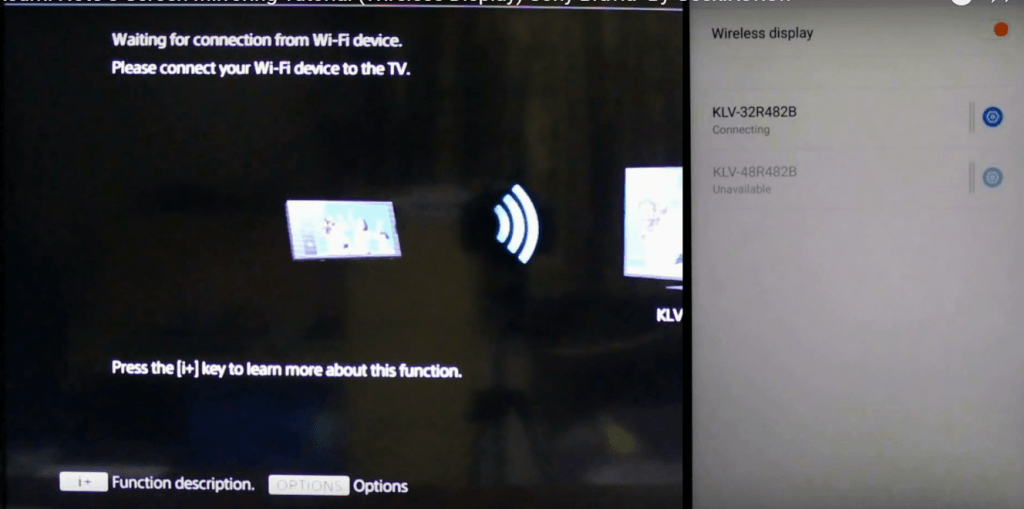Miracast is available on all the Xiaomi mobiles with wireless display option under More menu of Settings. The devices include Redmi 1s, Redmi 2, Redmi 2 Prime, Redmi 3, Redmi 3s, Redmi 3s Prime, Redmi Note 3, Redmi Note 4, Redmi 4, Redmi Note 4G, Redmi Pro Mi 3, Mi4, Mi 5, Mi 5Plus, Mi Mix, Mi Max, X etc.
How to Check if your Xiaomi can Screen Mirror?
If the device has screen mirror option then only your device is applicable to cast the display on Smart TV. So to check that, Sometimes the Wireless Display may be present under ‘Display’ or ‘Additional Settings’ option of Settings.
How to Screen Mirror Xiaomi Screen on Sony TV?
Step 1.
Go to Settings of your Xiaomi Smartphone.
Step 2.
Open Wifi and turn it ON. Make sure you are not connected to any Wi-Fi network.
Step 3.
Now click on the option named Advanced Settings.
Step 4.
Tap on Wi-Fi Direct.
Step 5.
Now, on the other hand, tap go the Settings by using Sony TV Remote. Go to Wireless & Network and turn ON the Wi-Fi direct and Built-in Wireless LAN. If you see any option for Sony Bravia TV under Wi-Fi Direct of Xiaomi click on the option to connect both the devices. (If you do not see any such option don’t worry simply proceed with steps below)
Step 6.
Now in your Xiaomi device under More Settings, open option named Wireless Display.
Step 7.
Hit the Input button on your remote and click on Screen Mirroring.
Step 8.
Now under Wireless Display of Xiaomi, you will see the Sony TV option, tap on it and let it connect.
Step 9.
You have just Mirrored your Xiaomi with Sony Bravia Smart TV. Cheers! Note & Conclusion: Please retry a couple of times if you fail. I hope the post was helpful. Do comment below for any of the assistance required. If you’ve any thoughts on Screencast Xiaomi Devices on Sony Bravia TV, then feel free to drop in below comment box. Also, please subscribe to our DigitBin YouTube channel for videos tutorials. Cheers!