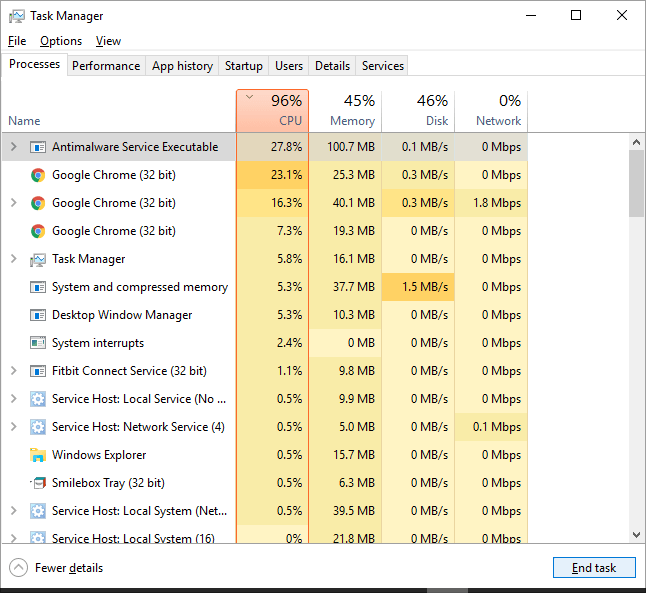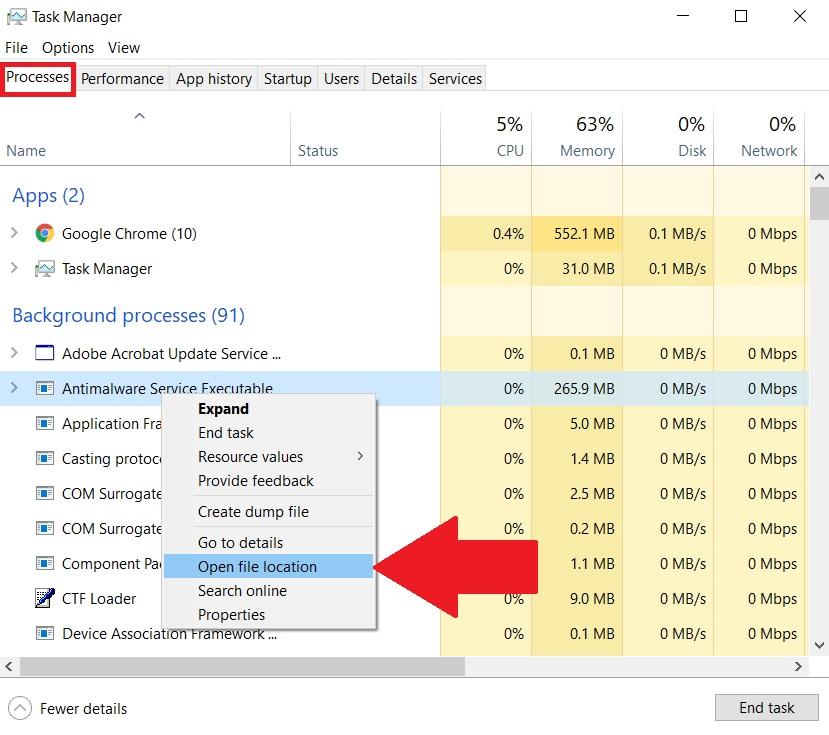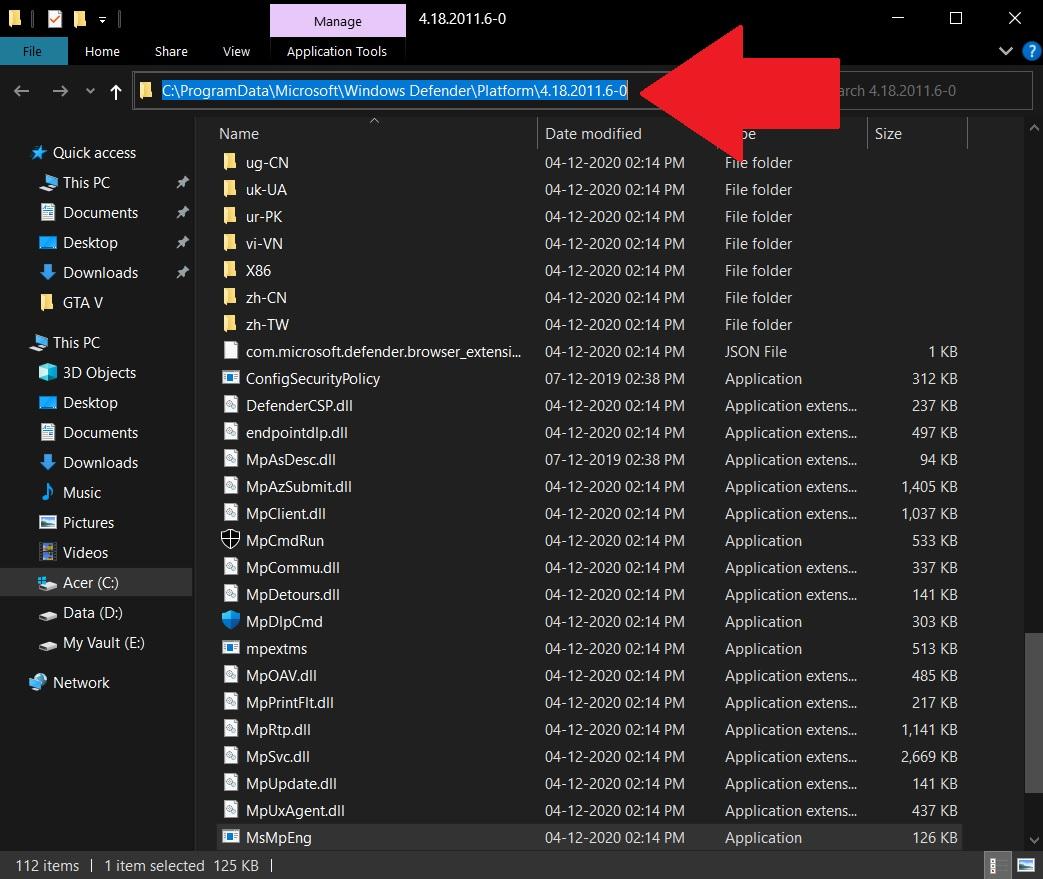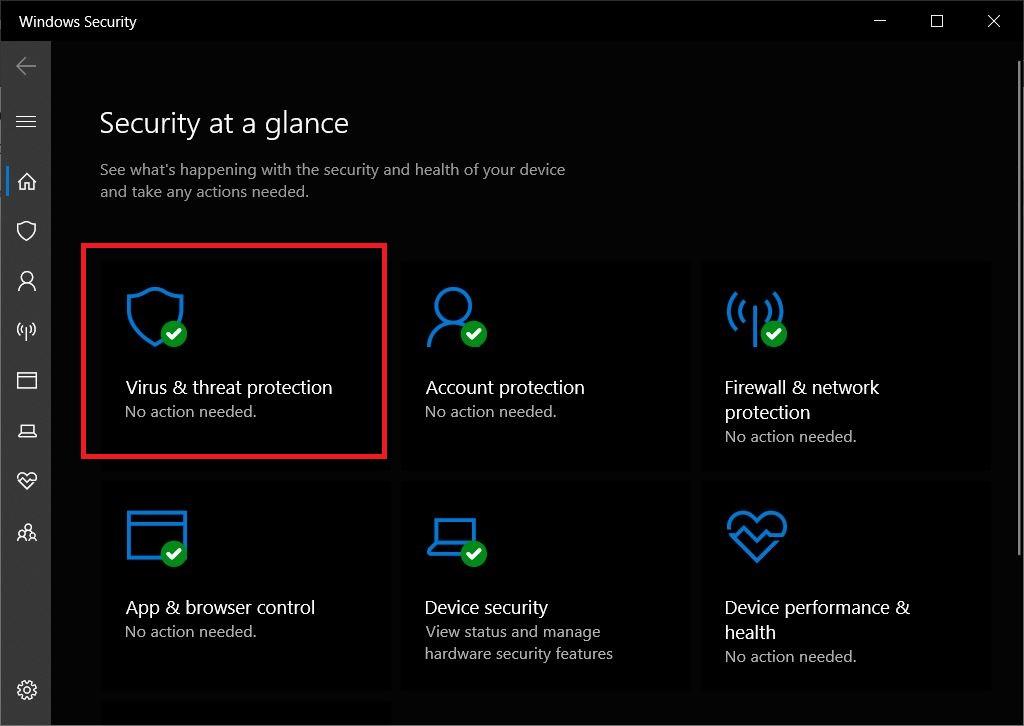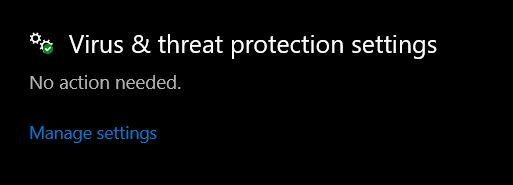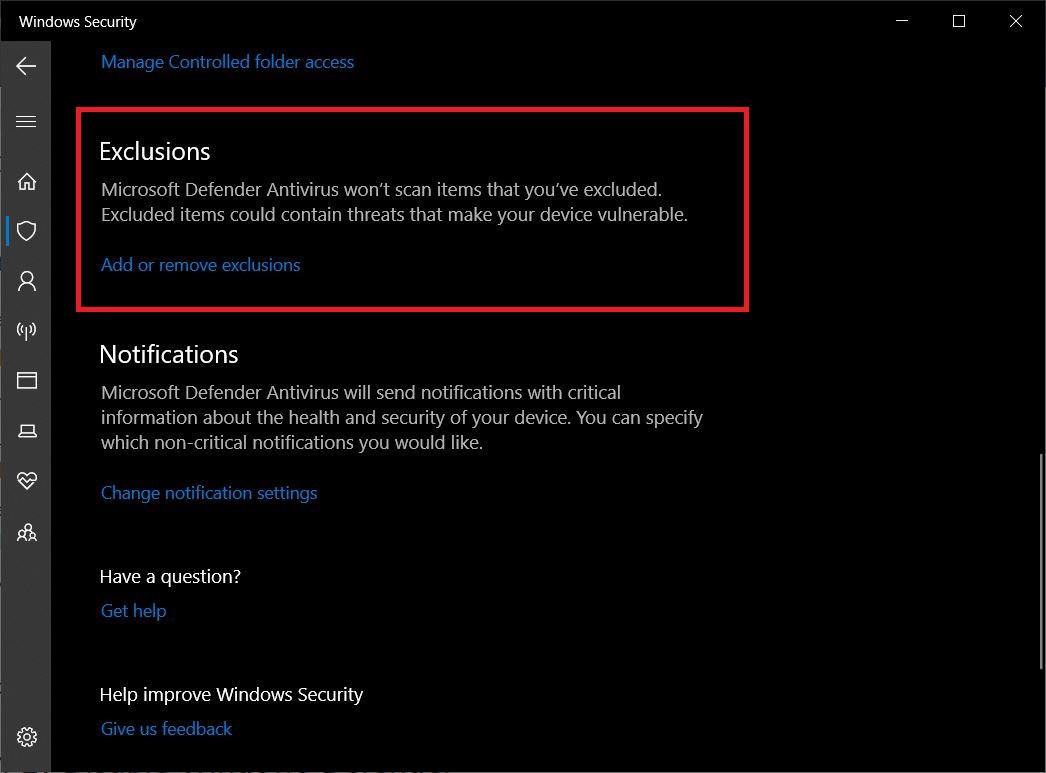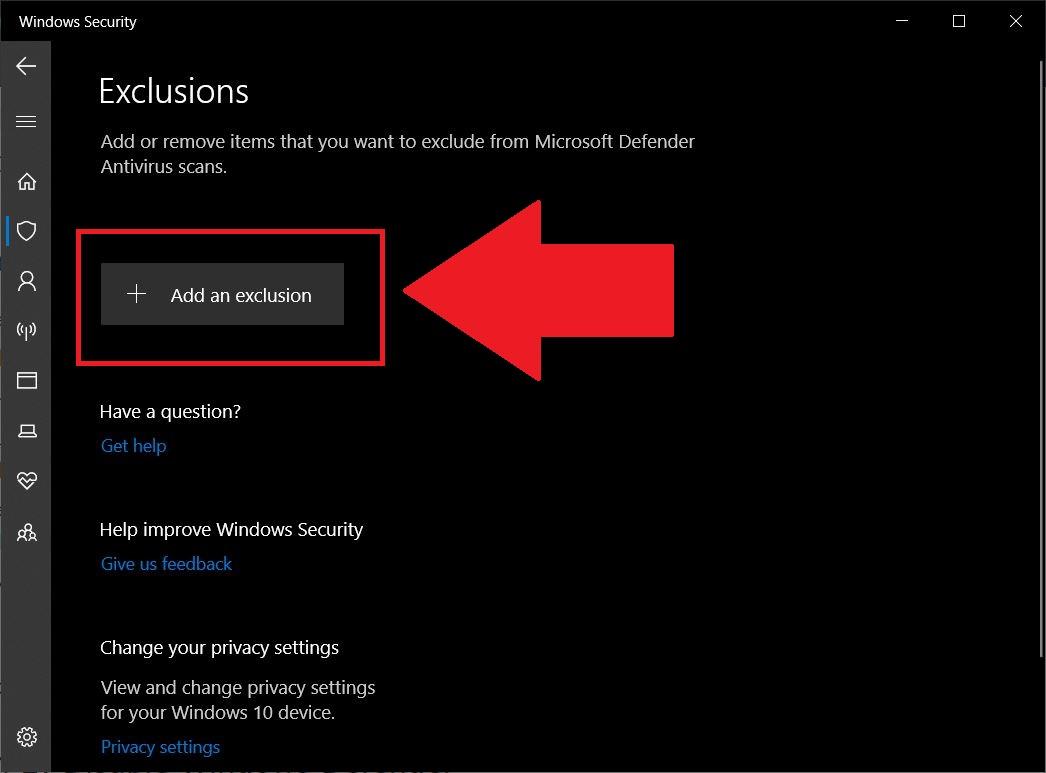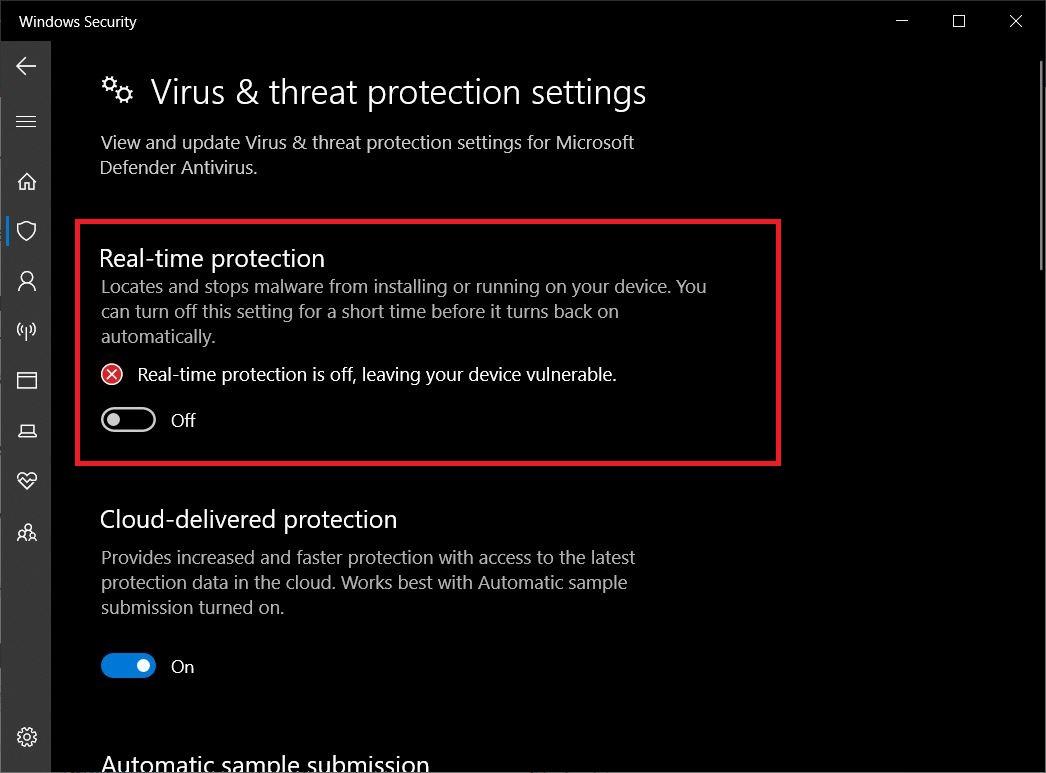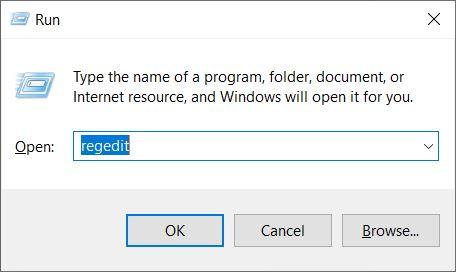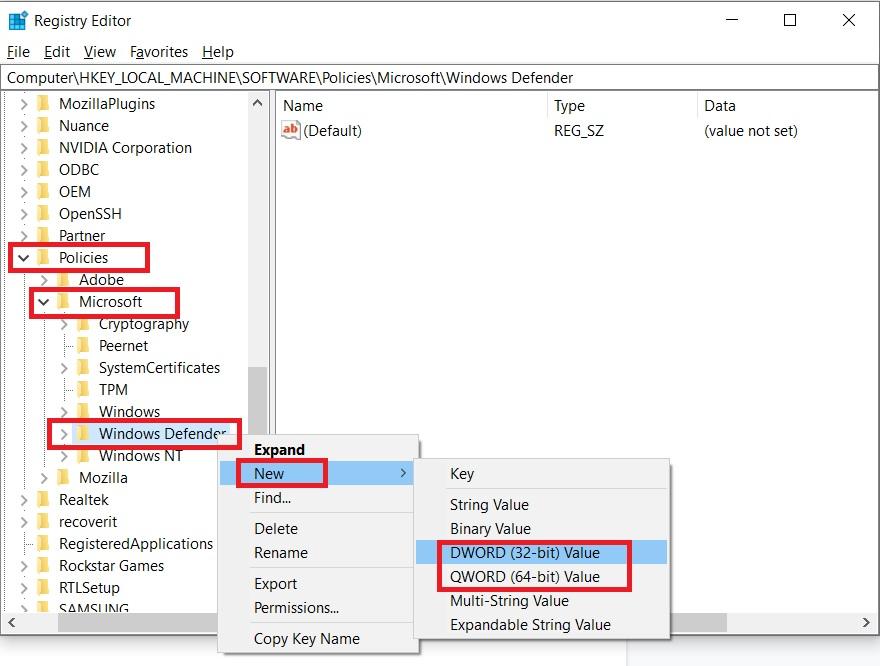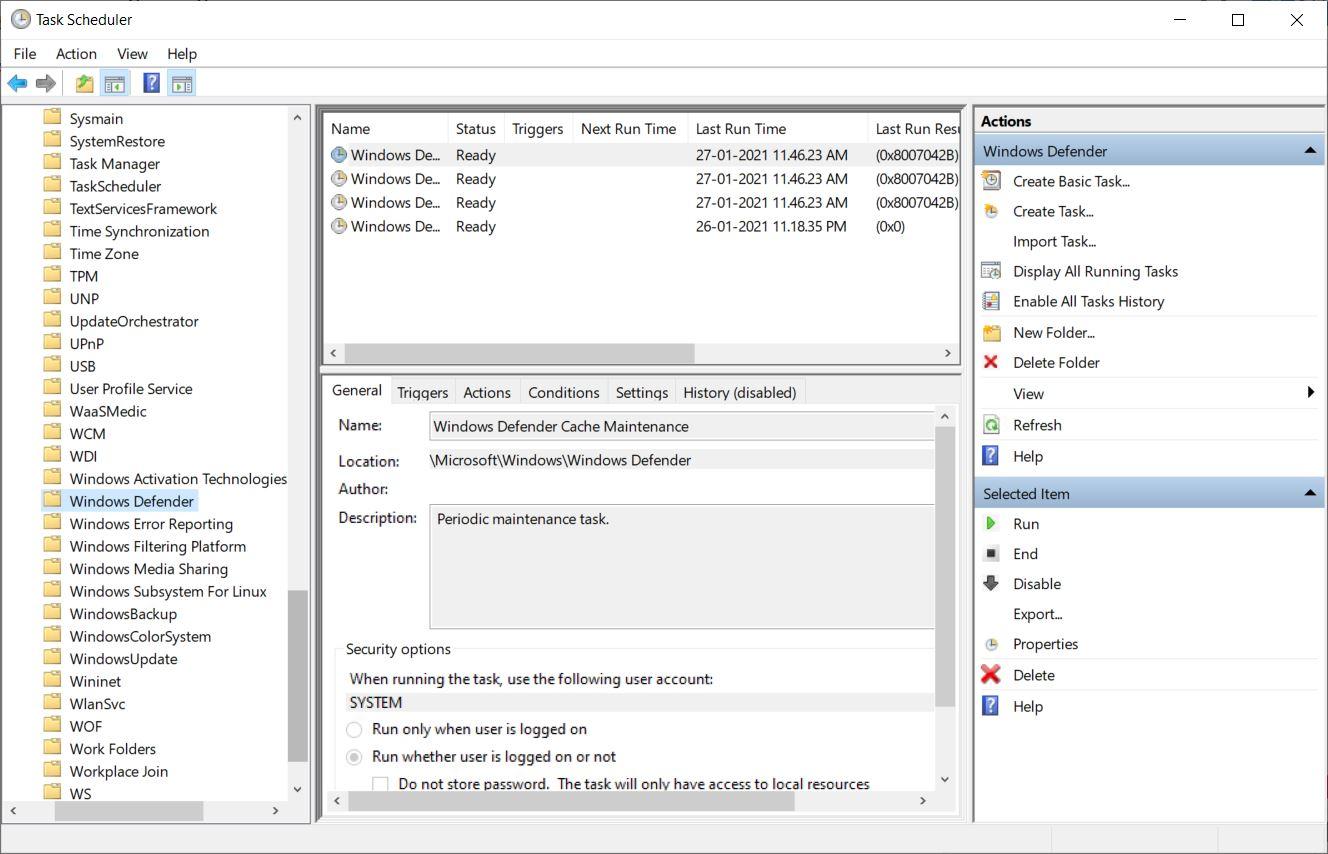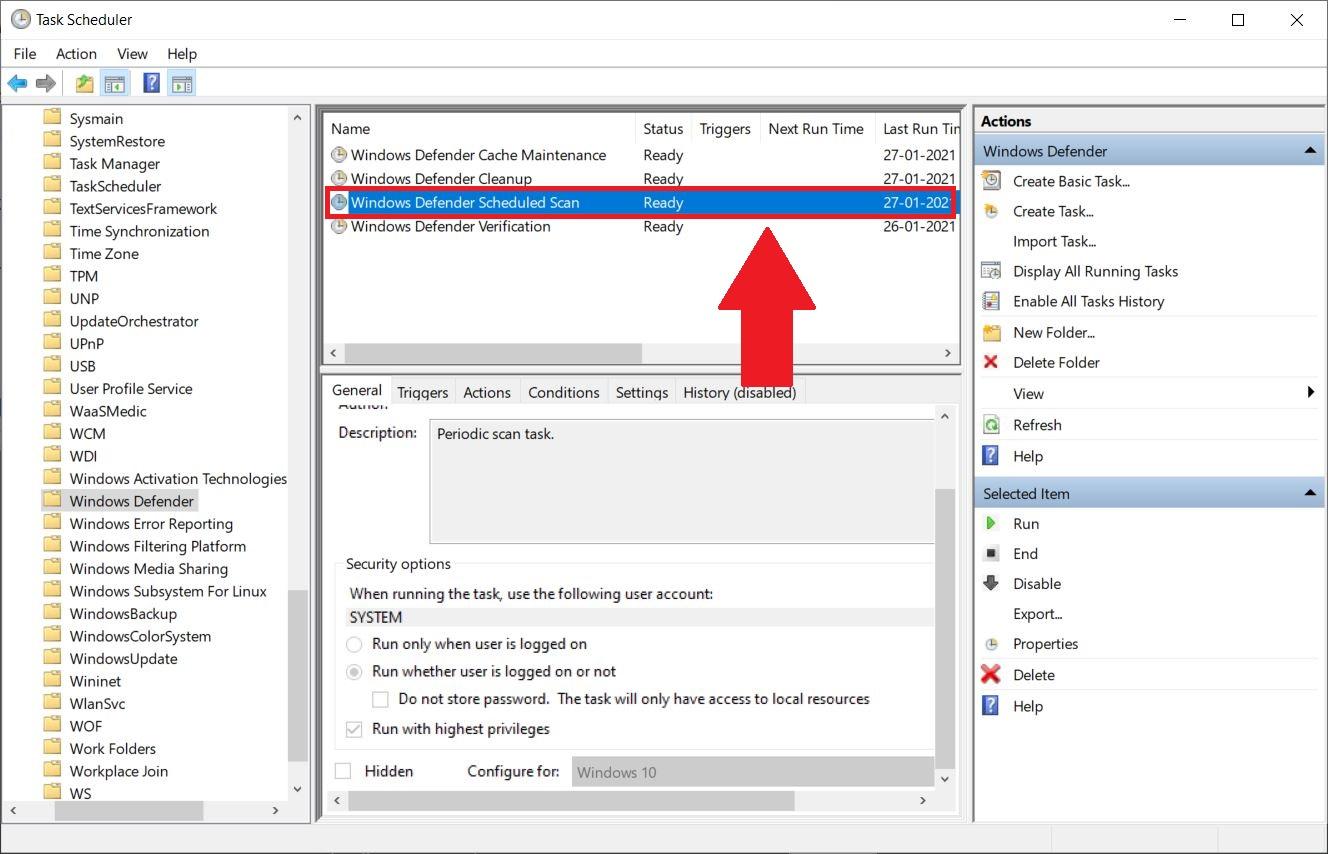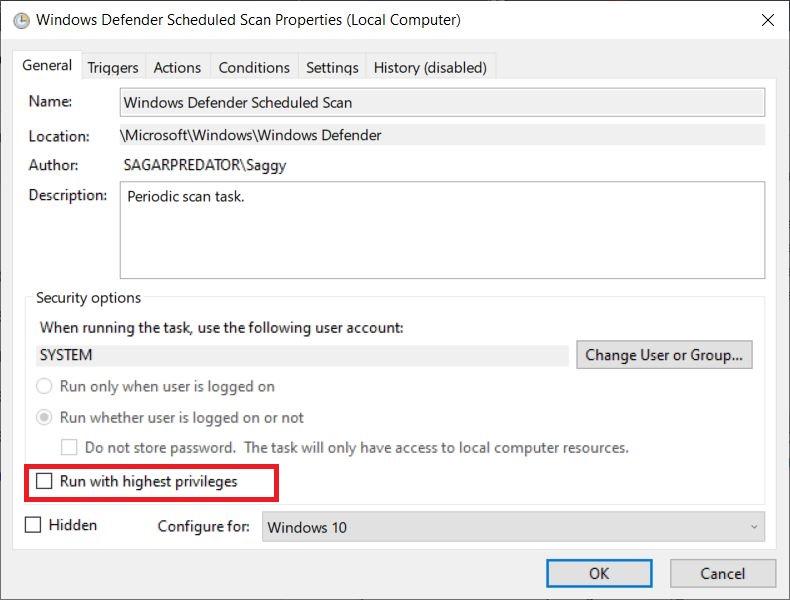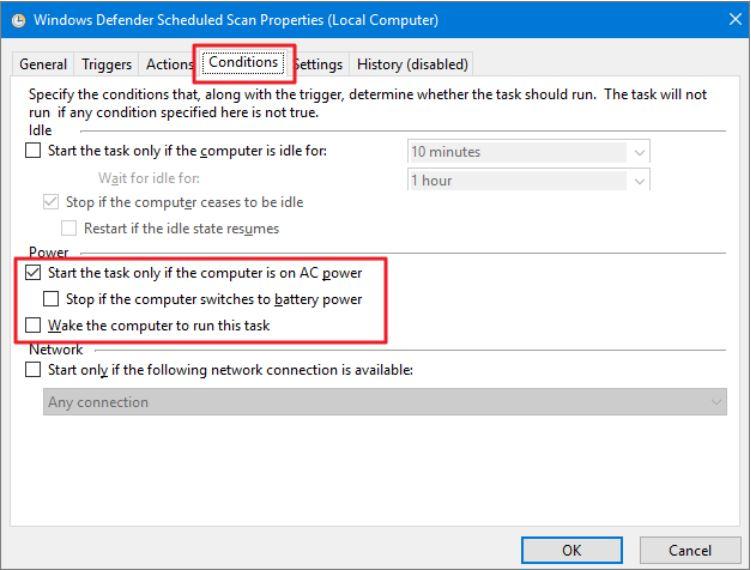Though this is an essential Windows Defender service running in the background, on many instances users have reported high CPU usage due to this background service. And high CPU, GPU, RAM, and HDD or SSD usage by this Anti-malware Service Executable service, drastically slows down the performance of your PC. Thankfully, it is quite a common problem in Windows operating systems and there are a bunch of fixes that you can try out to disable Antimalware Service Executable high usage. With that said, let us get straight into the article itself:
What is ‘Antimalware Service Executable’?
Before we go ahead and check out the solutions to disable the Anti-malware Service Executable service on your Windows PC, let us first understand what it actually is. Anti-malware Service Executable is MsMpEng.exe, and as already mentioned, is a part of the in-built Windows Defender. This is a service which runs as a background service in order to continuously keep track of Virus, Malware, and other harmful threats.
Sometimes, this service also looks around the root files of your PC, thus making high CPU usage in the process. As the scanning relies on your CPU’s performance, it will eat up 90% or more of your CPU resources. If you are also experiencing this issue, then you should follow the below methods to disable the Anti-malware Service Executable service.
Disable Antimalware Service Executable High Usage
Here are Few Methods to Stop Antimalware Service Executable High CPU and Memory Usage on Windows PC
Add anti-malware to the list of exclusions
There is an option in the Windows Defender tool, that you utilize to exclude certain programs from the list of scans. Meaning that you can exclude some of the programs from scanning in the background. You can make use of this list of exclusions and add this Anti-malware Service Executable service and prevent it from high CPU, GPU, RAM, and HDD or SSD usage.
Disable Real-Time Protection
You can also disable this antimalware services executable high usage by disabling the real-time protection. Besides, the high usage is because of the fact that it is a real-time feature and it continuously scans your Windows PC in the background.
Although, this is not advised as Real-time protection keeps a check on various malware, viruses, etc. attacking your PC. But if you are experiencing lag and performance drop in your PC due to this background process, then it is the way to go.
Disable Windows Defender from the Registry Editor
You can disable the entire Windows Defender antivirus service on your Windows PC from the Registry editor. Well, you should perform this step only if you have a third-party antivirus tool or a protection service installed on your PC.
Change Windows Defender’s Schedule
You can tweak the schedule of the Windows Defender antivirus tool and free up the CPU, GPU, RAM, and HDD or SSD for your extensive work. Meaning that you can allocate a different schedule for the Windows Defender to scan your PC.
Conclusion
So, there you have it from my side in this post. I hope you liked this post and following the above-mentioned methods, you were able to fix the anti-malware services executable high usage problem on your Windows PC. Let us know in the comments below if you come across any other solution for this issue. For more such awesome coverage, you should follow DigitBin and also follow us on the DigitBin YouTube channel. Until the next post…Cheers! If you’ve any thoughts on How to Stop ‘Antimalware Service Executable’ High Usage?, then feel free to drop in below comment box. Also, please subscribe to our DigitBin YouTube channel for videos tutorials. Cheers!