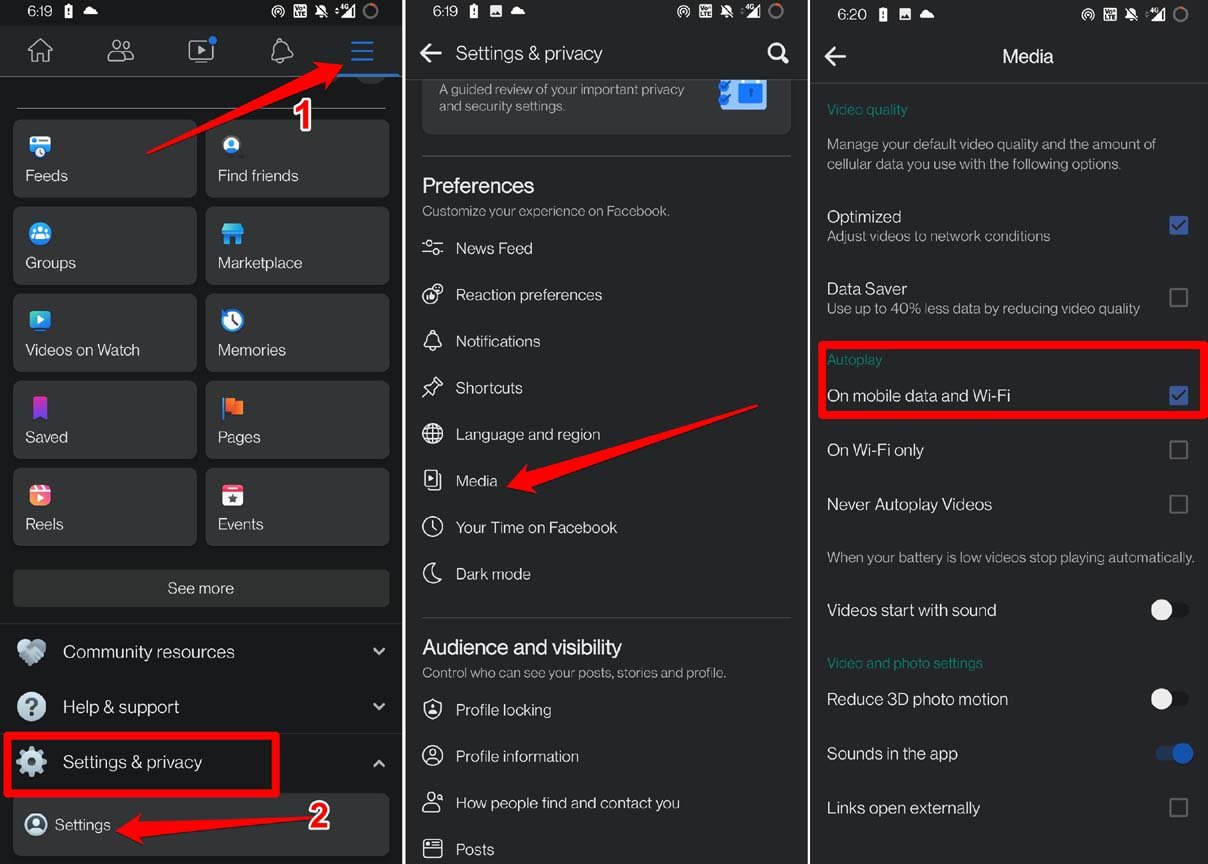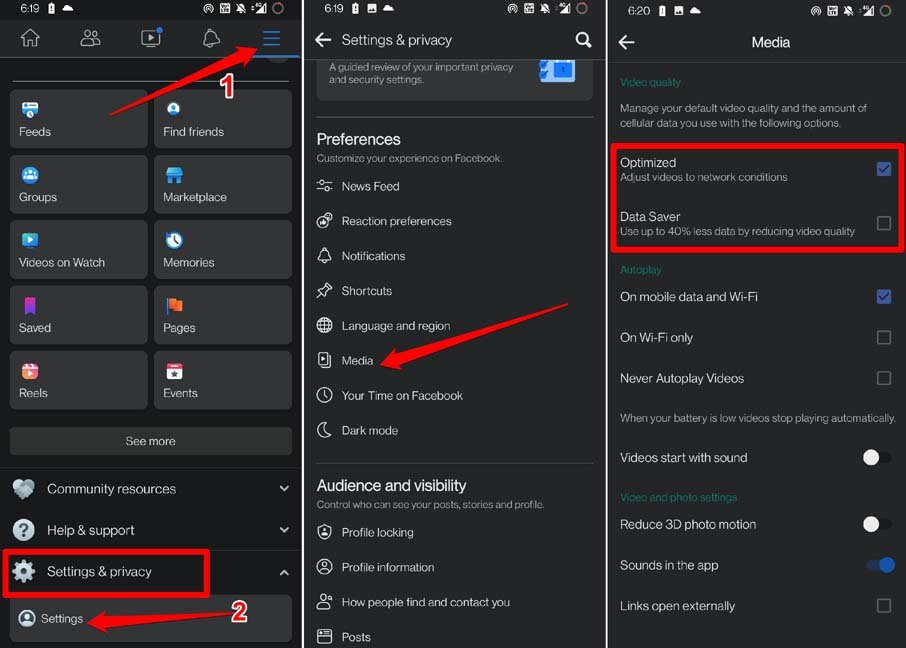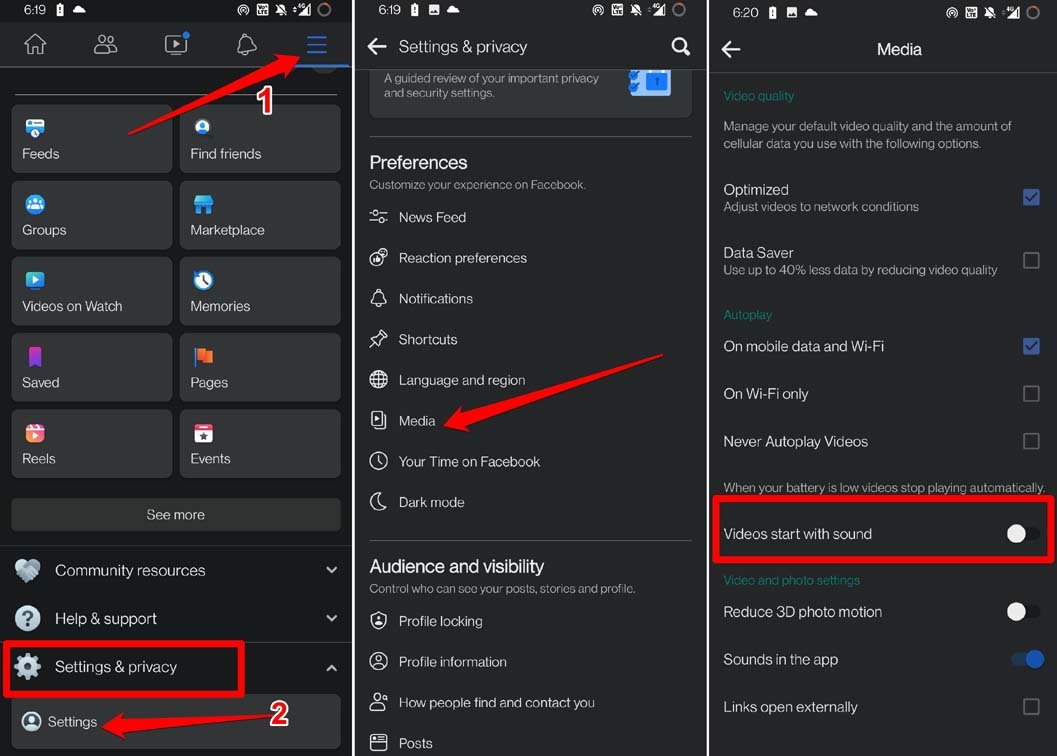Gradually we had Instagram Reels, Facebook Shorts, and YouTube Shorts. These are 1-minute videos that depict any content from any genre. For content creators, the short-form video became a boon to constantly fire content to their subscribers. The algorithm behind these short-form videos wants the user to enjoy content non-stop. Having the autoplay enabled will let you jump from one Facebook short video to other in a split second.
Auto Scroll FaceBook Shorts on Android and iOS
Instead of manually scrolling to the next Facebook Shorts, you can enjoy shorts back-to-back. This is useful when you are traveling or relaxing and do not want to do the manual effort however minimal it may be to scroll to the next short videos. Although this guide will describe the steps to autoplay short Facebook videos for an Android device, the steps are no different for iPhone users. The settings to enable or disable the autoplay of Facebook short videos are designed keeping in mind the two important elements of the network. The WiFi network and mobile data.
Steps to Enable Autoplay for Short FaceBook Videos
Here are the steps to Autoplay or Auto Scroll YouTube Shorts on Android or iPhone Note that, when your Android device’s battery is low, Facebook videos won’t play automatically. This is applicable even when you have set the videos to autoplay on both WiFi and Mobile Data. If you ever get bored with Facebook Short videos and do not want to autoplay the videos, follow the above steps and select the option Never Autoplay videos. It is that simple.
How to Save Data While Autoplay of FaceBook Shorts is Enabled?
When you consume video in the highest picture quality a lot of data is consumed. It may not matter if your device is connected to WiFi. However, setting the Facebook shorts to always autoplay also permits the use of Mobile Data to stream the videos(technically in the absence of WiFi). If you only have mobile data, then it won’t take much time for Facebook videos to wipe off your limited cellular data. If you want to conserve the data and still be able to enjoy the autoplay of Facebook shorts, then make changes to the following settings on your Facebook account. Selecting the option Optimized will adjust the video quality depending on the status of the network on your device. If the network is stable, the video will stream in the best possible quality. If the network is stuttering, then the Facebook Shorts will autoplay in lower resolution. The second option Data Saver as the name suggests will use 40 percent lesser data while reducing the picture quality. Your streaming should not be affected as long as the device is connected to the network and there is no disruption.
A Bonus Tip to Autoplay (Auto Scroll) Short FaceBook Videos
You can also enable or disable the option to start the playback of Facebook videos with sound or without sound. Sometimes, you may just want to enjoy the visuals and not want to hear the audio.
This is useful when you are in a public place and do not want to disturb others while watching Facebook Short videos. There are a lot of Facebook Shorts designed by content creators with subtitles. So, you won’t have any issue in watching them without the accompanying audio.
Conclusion
That’s all the necessary steps and information regarding how to autoplay (Auto Scroll) short FaceBook Videos on an Android device. As mentioned before, the steps are pretty much the same for other mobile platforms such as iOS. Have a good time enjoying your Facebook Shorts. If you’ve any thoughts on How to Autoplay (Auto-Scroll) Short FaceBook Videos?, then feel free to drop in below comment box. Also, please subscribe to our DigitBin YouTube channel for videos tutorials. Cheers!